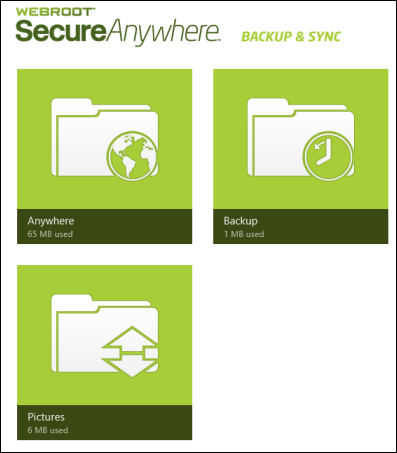Open topic with navigation
Opening the Backup & Sync app
Once you install the Backup & Sync app, you can access all your documents, photos, and music that you uploaded in the cloud.
To open the Backup & Sync app:
- Make sure you are connected to the Internet.
- Go to the Windows Start screen and select the Backup & Sync tile:

Note: This live tile flips through screens showing storage quotas and previously viewed pictures. If you want to turn off the live tile, see Managing the live tile.
When the app opens, it shows your Backup & Sync folders that you previously created. For more information about creating folders and uploading files to the cloud, see the Webroot SecureAnywhere User Guide for PCs: PDF or Online Help.
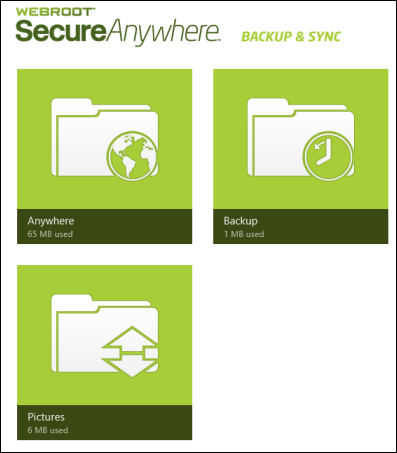
A tile represents each folder in your account:
- Anywhere folder. This folder is automatically created when you installed SecureAnywhere Complete and configured Backup & Sync. Files in this folder are synchronized in the cloud and with any other computers or mobile devices where Backup & Sync is installed.
- Backup folder. This folder is automatically created when you installed SecureAnywhere Complete and configured Backup & Sync. Files in this folder are uploaded to the cloud, but do not synchronize to other computers or mobile devices.
- Other sync folders. You can designate other folders on your computer for automatic synchronization. Files are synchronized to the cloud and to other devices that share the same folder.
Be aware that if you make changes to sync folders (editing, adding, or deleting a file), Backup & Sync immediately makes the same changes to the cloud and to shared folders. If you are working offline, SecureAnywhere
automatically picks up changes the next time you connect to the Internet.
For more information, see the Webroot SecureAnywhere User Guide for PCs: PDF or Online Help.