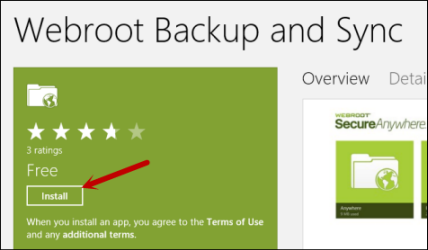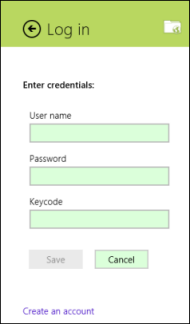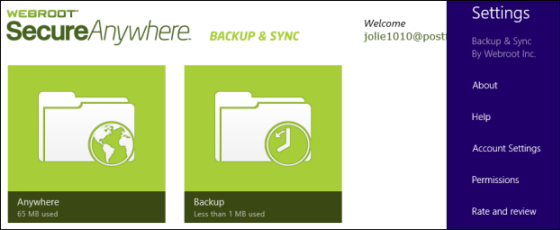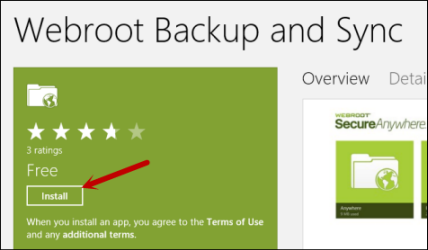
The app installs in a few moments.

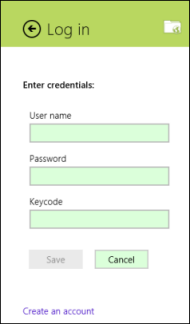
The Backup & Sync app will synchronize with your Webroot account in the cloud. The folders will appear as tiles, similar to the following example. For more information, see Using the Backup & Sync interface.
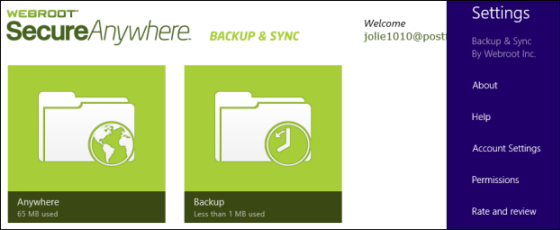
As part of your SecureAnywhere Complete edition license, you can download the Backup & Sync app to a Windows 8 or Windows RT computer or tablet.
Important: Before you begin, you must install SecureAnywhere Complete on a computer, configure the Backup and Sync component, and create a Webroot account. For detailed instructions, see the Webroot SecureAnywhere User Guide for PCs: PDF or Online Help.
To download and install the Windows Store app: